How WanLyzer Works
Upload & View Summary
Easily upload your exported Microsoft 365 audit log CSV file. Once processed, the dashboard provides a clear summary: total files, total events processed, recent uploads, and your current plan limits.
See the status of your processed files at a glance in the "Audit Logs" section.
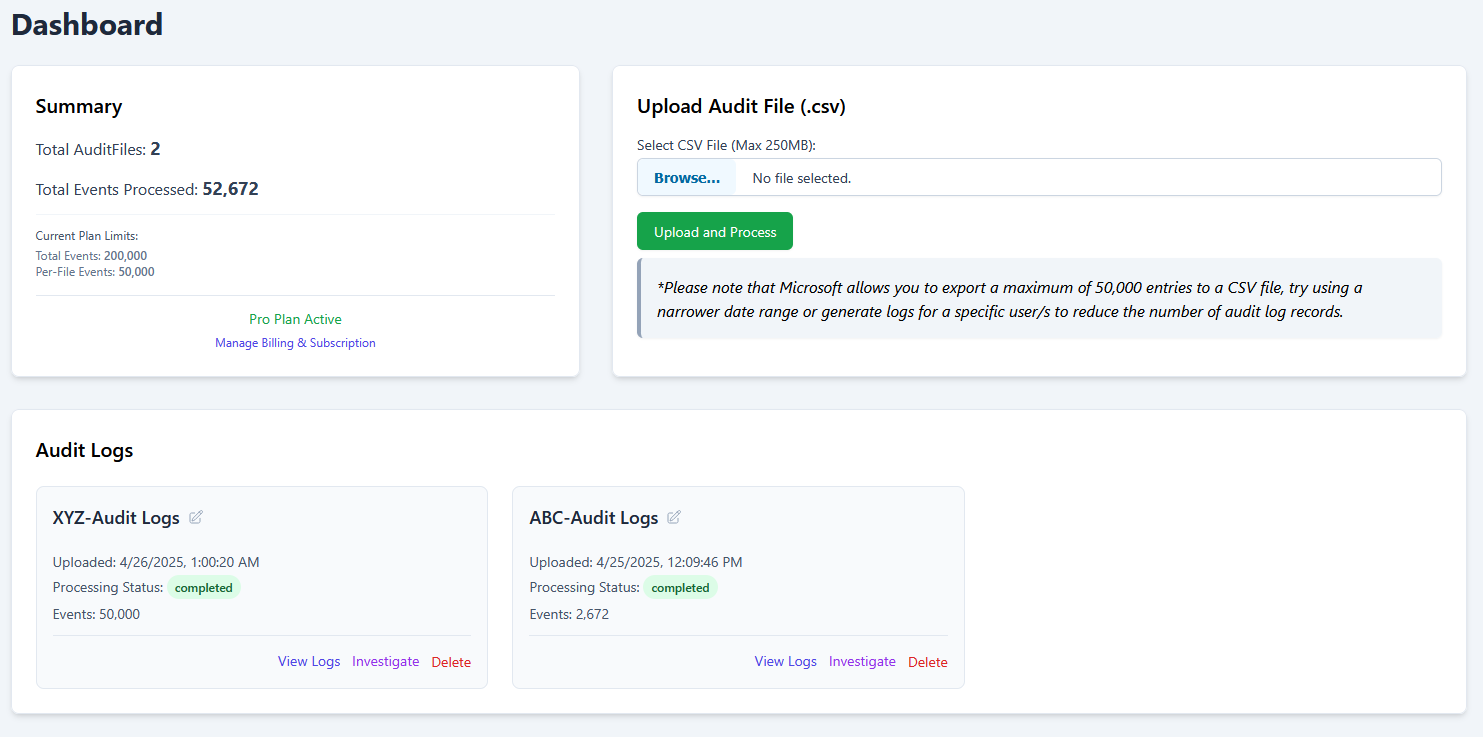
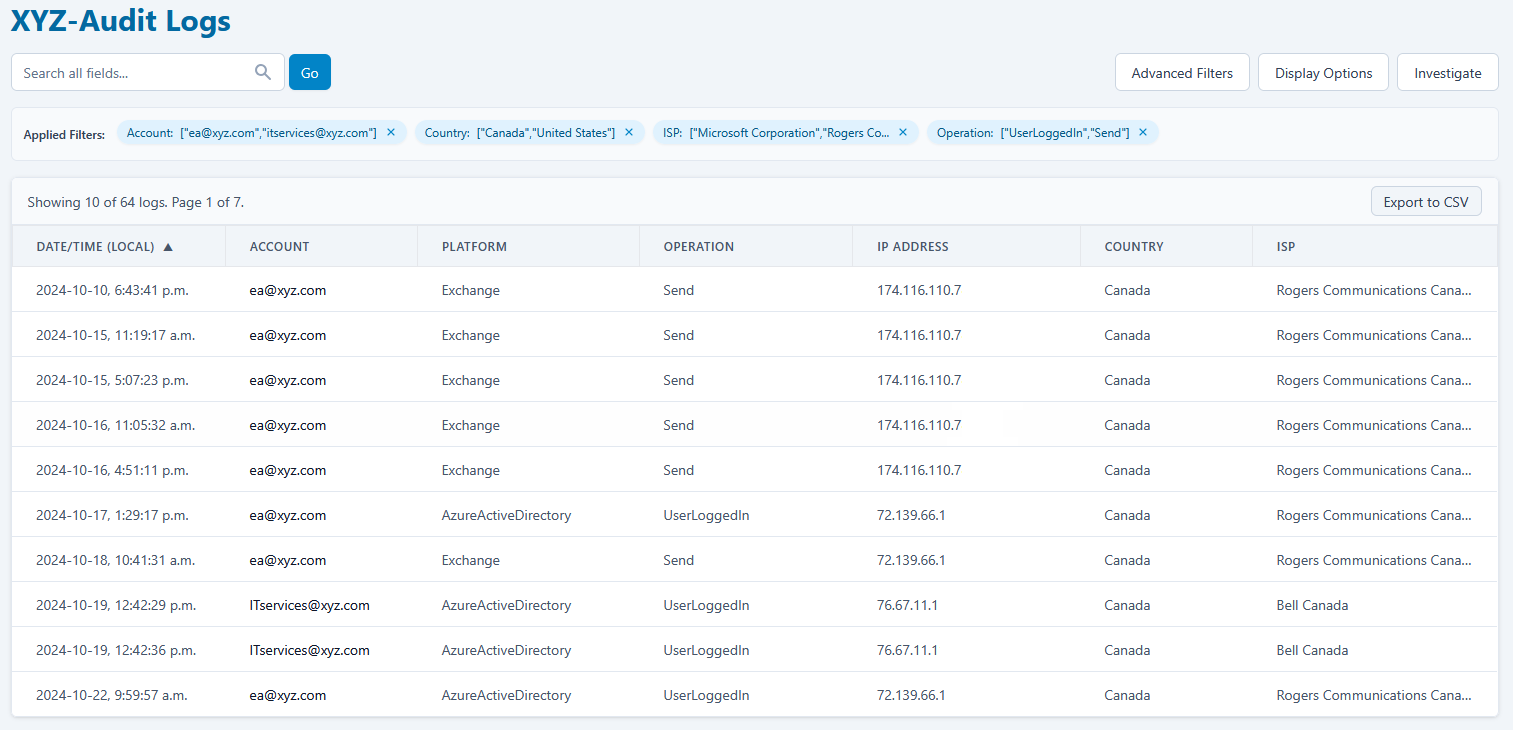
Explore & Filter All Events
Dive into the raw data. The "View Logs" page displays all processed events in a searchable and sortable table.
Use the simple search or advanced filters (Account, IP, Country, Region, ISP, Date Range, etc.) to quickly find specific events across the entire file. Applied filters are clearly displayed.
Investigate Account Activity
Focus on potential security incidents using the "Investigate" feature. Enter an email address to see all associated login sessions grouped by session ID.
You can highlite single or multiple suspicious locations, WanLyzer will analyze the events and show the associated IP addresses and the timeframes for the whole session and each IP address, ISPs, making it easy to spot suspicious access. Filter by Session ID or IP directly from this view.
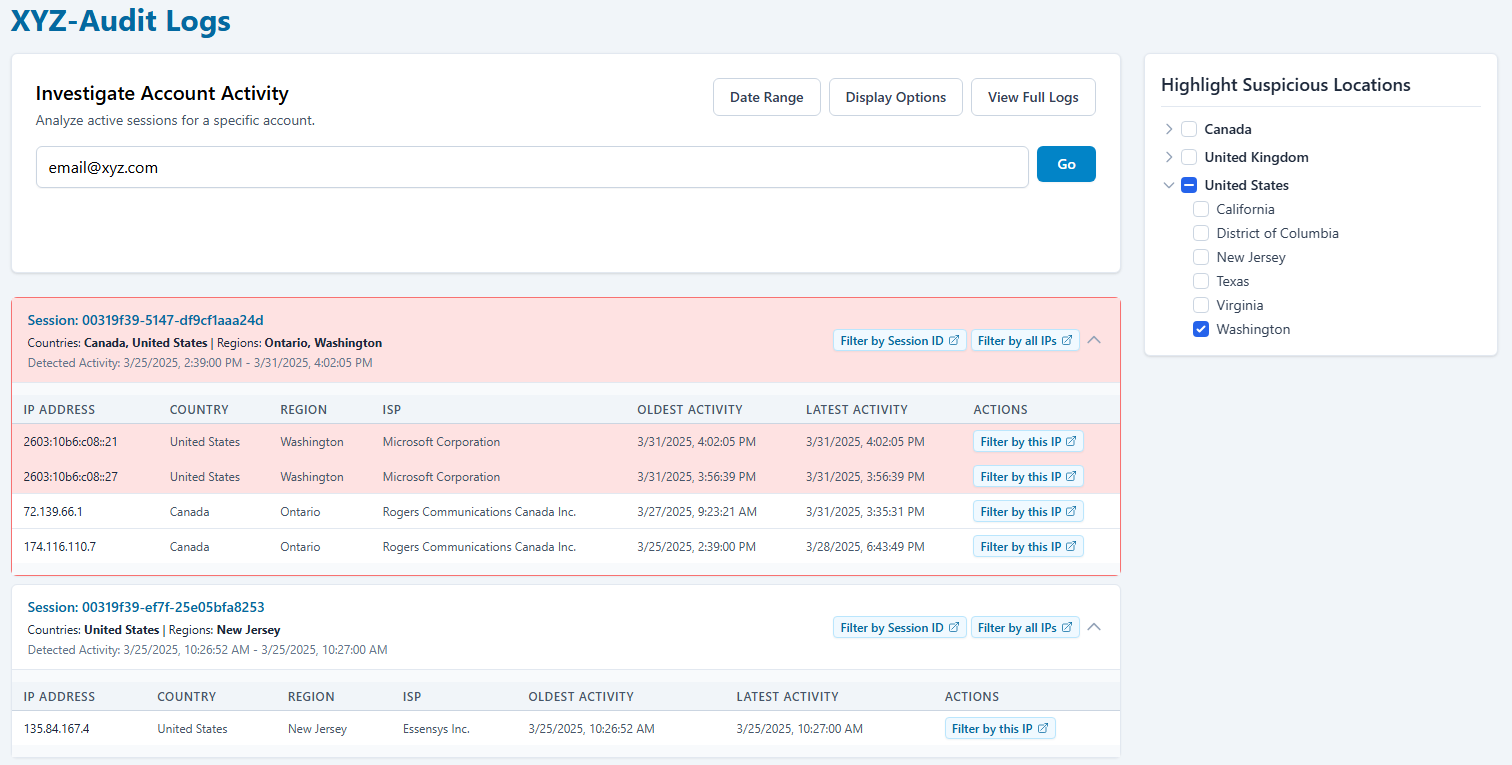
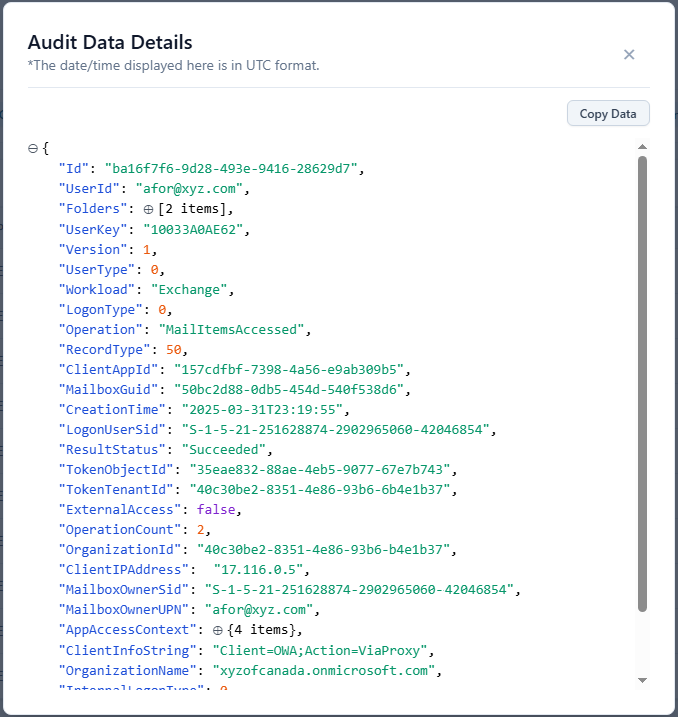
Inspect Individual Log Details
Need the full context of a specific event? Click the event in the "View Logs" oage to display the complete, raw JSON data for that log entry.
Easily copy the raw data for external analysis or documentation.
Ready to Get Started?
Sign up for a free account and start analyzing your Microsoft 365 audit logs in minutes. No credit card required.
Analyze Your Logs Free